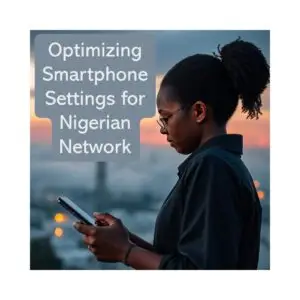
Ultimate Guide: Optimize Smartphone Settings for Nigerian Networks
To optimize smartphone settings for Nigerian network, there few things to consider. In Nigeria, where the mobile network landscape is as diverse as its culture, optimizing smartphone settings can significantly enhance connectivity and user experience. With various service providers and network types, understanding how to adjust settings can lead to improved performance, better battery life, and cost savings. This article provides practical tips to optimize smartphone settings for Nigerian network performance, helping you boost speed, save data, and improve reliability
Understanding the Nigerian Mobile Network Landscape
Nigeria boasts a vibrant telecommunications sector, with several operators providing a range of services. The major players include MTN, Glo, Airtel, and 9mobile, each offering unique advantages and coverage areas. Understanding the characteristics of these networks is crucial for optimizing smartphone settings. The competition among these operators has led to innovative pricing strategies and promotional offers, making mobile services more accessible to a broader audience. This competitive landscape has not only driven down prices but has also spurred improvements in customer service and network reliability, which are essential for users who depend on their mobile devices for both personal and professional communication.
Network Types
In Nigeria, mobile networks primarily operate on 2G, 3G, and 4G LTE technologies. While 2G is still prevalent in rural areas, urban centers are increasingly adopting 4G LTE for faster internet speeds. Knowing which network type your provider offers in your area can help you choose the right settings for optimal performance. Additionally, the rollout of 5G technology is on the horizon, promising even faster data speeds and lower latency. As this technology becomes more widely available, it is expected to revolutionize mobile internet usage in Nigeria, enabling advancements in sectors such as e-commerce, telemedicine, and online education.
Coverage Areas
Coverage can vary significantly between urban and rural locations. Urban areas typically enjoy better 4G coverage, while rural regions may rely on 2G or 3G networks. It’s essential to check the coverage map of your network provider to select the most suitable settings for your location. Furthermore, the Nigerian government has been actively working to improve telecommunications infrastructure, with initiatives aimed at expanding network coverage in underserved areas.
This includes partnerships with private operators to enhance connectivity in remote regions, which could ultimately bridge the digital divide and provide more Nigerians with access to essential online services. As these improvements continue, users can expect a more consistent and reliable mobile experience, regardless of their geographical location.
Adjusting Network Settings
Let’s explore how to optimize smartphone settings for Nigerian network operators like MTN, Airtel, Glo, and 9mobile.
One of the most effective ways to optimize your smartphone for Nigerian networks is by adjusting network settings. This can help improve call quality, data speed, and overall connectivity. With the rapid expansion of mobile technology in Nigeria, understanding how to fine-tune these settings can significantly enhance your user experience, especially in a country where network reliability can vary greatly from one region to another.
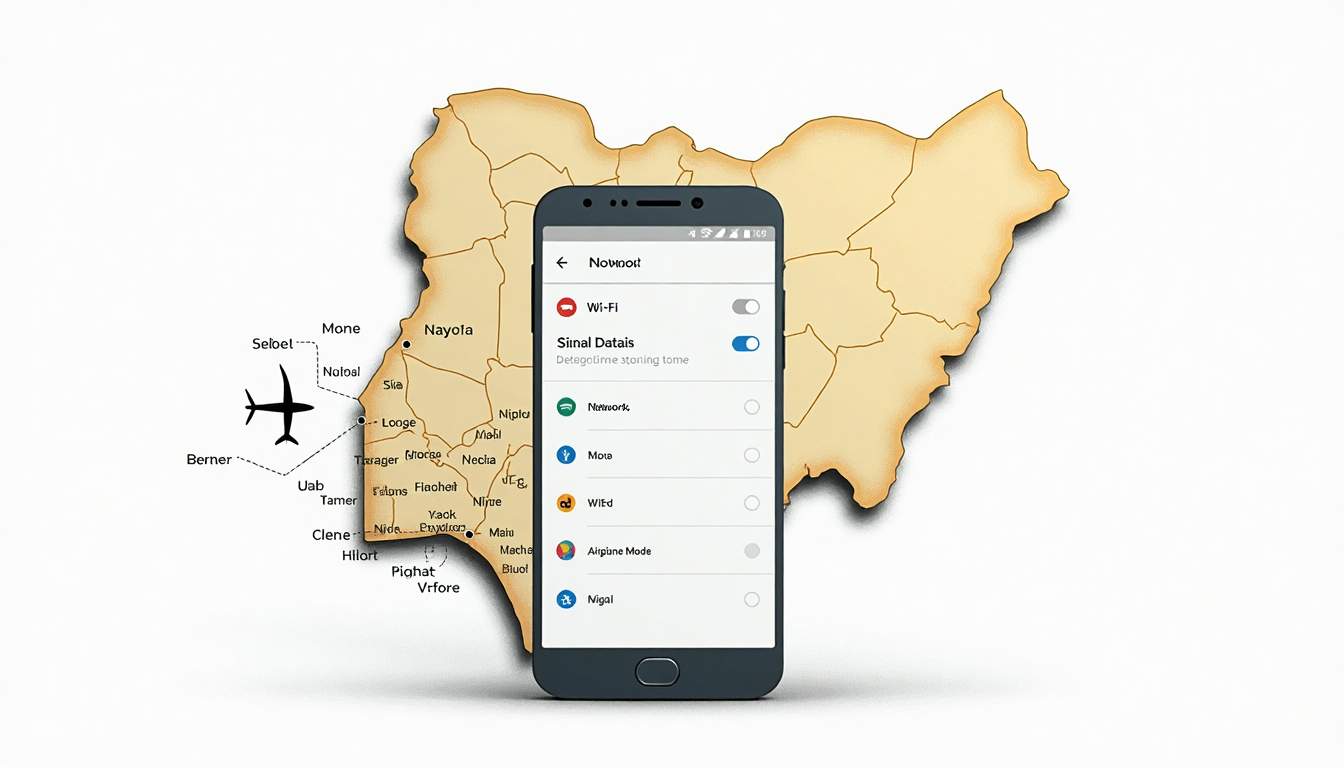
Choosing the Right Network Mode
Smartphones usually have options for different network modes, such as 2G, 3G, and 4G. To access these settings, navigate to your phone’s settings menu, select “Network & Internet,” and then “Mobile Network.” From there, you can choose the preferred network type. For users in urban areas with 4G coverage, selecting LTE will provide the best experience. Conversely, users in areas with limited coverage may benefit from switching to 3G or even 2G. It’s also worth noting that some smartphones offer an automatic selection feature that can help you toggle between available networks based on signal strength, which can be particularly useful when traveling across different regions in Nigeria.
APN Settings
Access Point Name (APN) settings are crucial for mobile data connectivity. Each network provider has specific APN settings that need to be configured for optimal performance. For instance, MTN’s APN settings differ from those of Glo or Airtel. To configure these settings, go to “Mobile Network” in your phone’s settings, select “Access Point Names,” and either create a new APN or edit an existing one.
Ensure you enter the correct values provided by your network operator to enhance your data connection. Additionally, if you frequently switch between different networks, it may be beneficial to save multiple APN configurations for quick access, allowing you to seamlessly transition without losing connectivity during critical moments, such as when you’re trying to access important information on the go.
Enhancing Data Usage
Data consumption can be a significant concern for smartphone users in Nigeria, where data costs can add up quickly. One effective way to optimize smartphone settings for Nigerian network users is by enabling Data Saver and customizing app data access. Optimizing data usage settings can help users manage their data more effectively. With the rise of social media and streaming services, many users find themselves exceeding their monthly data limits, leading to unexpected charges or reduced speeds. Understanding how to navigate your device’s settings can empower users to take control of their data consumption and make informed choices about their digital habits.
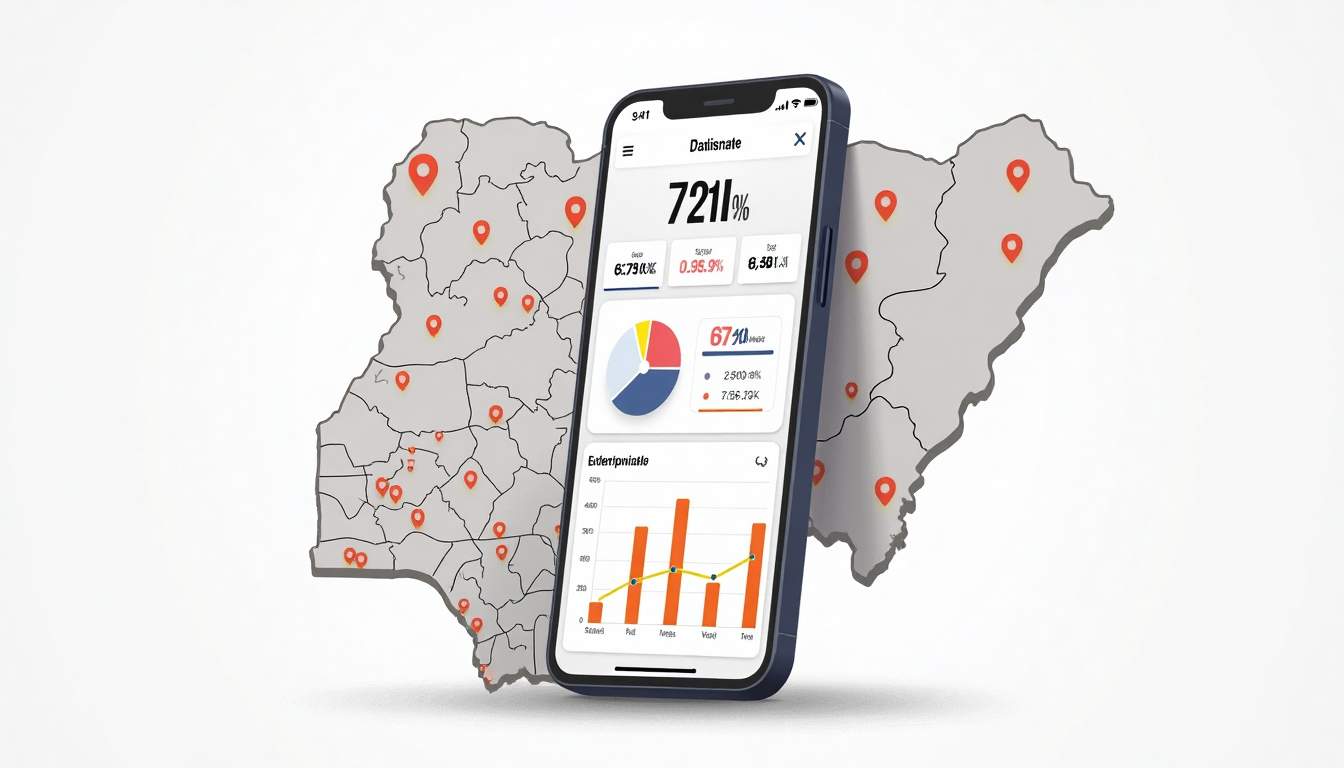
Data Saver Mode
Most smartphones come with a Data Saver mode that restricts background data usage by apps. Enabling this feature can help conserve data while still allowing essential apps to function. To activate Data Saver, go to “Settings,” select “Network & Internet,” and then “Data Usage.” Here, you can toggle the Data Saver option on. Additionally, some devices allow users to customize which apps are exempt from Data Saver mode, enabling critical applications like messaging or navigation to operate without restrictions. This flexibility ensures that users can stay connected and informed without incurring unnecessary data charges.
App Data Management
Managing individual app data settings can further optimize data usage. Users can restrict background data for specific apps that consume excessive data. This can be done by going to “Settings,” selecting “Apps,” choosing the app in question, and then navigating to “Data Usage.” From here, you can disable background data, ensuring that the app only uses data when actively in use. Furthermore, regularly reviewing app permissions and settings can help identify which apps may be using more data than necessary. Some apps, especially those with rich media content like video or music streaming, often have settings that allow users to choose lower-quality streams when on mobile data, which can significantly reduce data consumption without sacrificing the user experience.
Improving Battery Life
Smartphones often struggle with battery life, especially when connected to mobile networks. Optimizing settings can help prolong battery life, allowing users to stay connected longer.
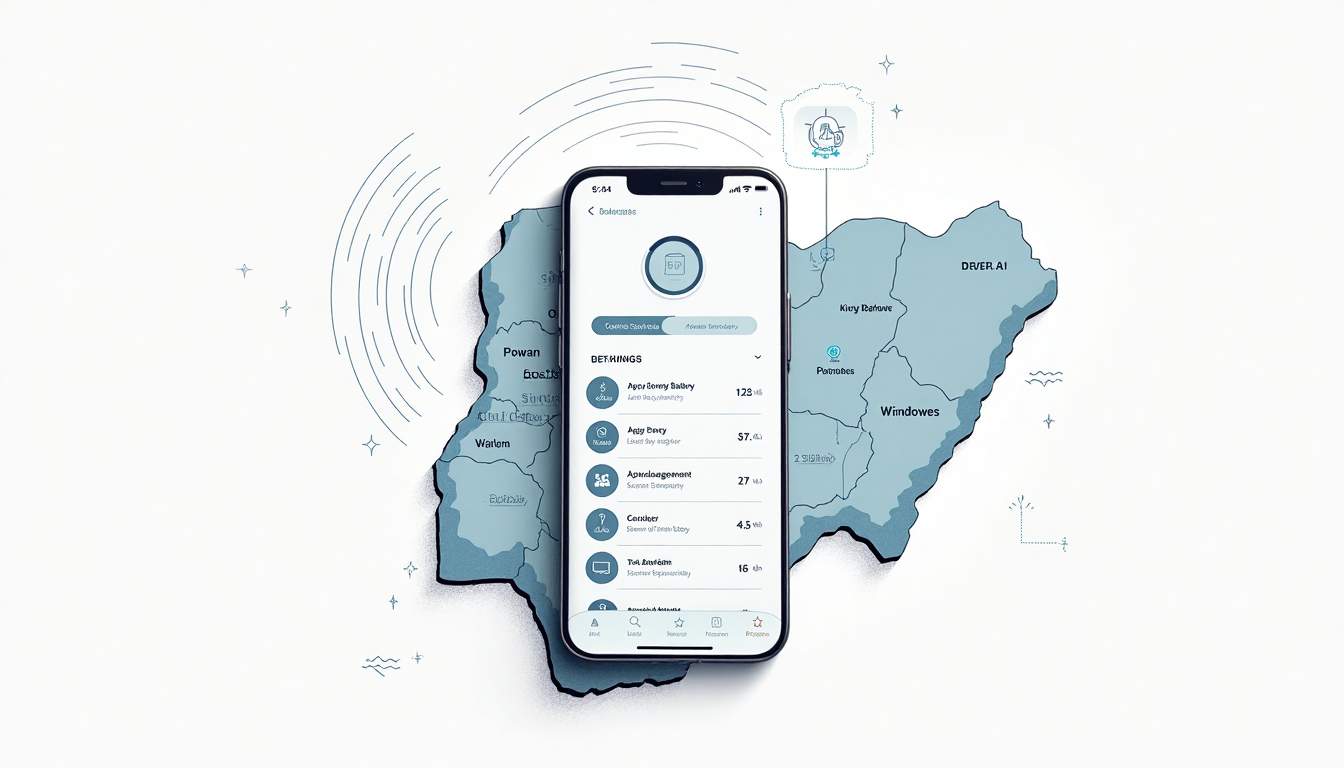
Network Signal Strength
Poor network signal can drain battery life as the device works harder to maintain a connection. Users in areas with weak signals may benefit from switching to a lower network mode, such as 3G or 2G, which consumes less power. Additionally, enabling Airplane Mode when not in use can help conserve battery life.
Location Services
Location services can also impact battery life. Many apps use GPS to provide location-based services, which can be power-intensive. To optimize battery life, users can adjust location settings by navigating to “Settings,” selecting “Location,” and choosing “Battery Saving” mode. This mode uses Wi-Fi and mobile networks to determine location, which is less demanding on the battery.
Utilizing Wi-Fi Networks
Wi-Fi networks can be a valuable resource for smartphone users in Nigeria, especially for data-heavy tasks. Optimizing Wi-Fi settings can enhance connectivity and reduce data costs.
Wi-Fi Calling
Many smartphones now support Wi-Fi calling, allowing users to make calls over a Wi-Fi network instead of using mobile data. This feature can be particularly useful in areas with poor mobile signal. To enable Wi-Fi calling, go to “Settings,” select “Network & Internet,” then “Mobile Network,” and toggle on the Wi-Fi calling option if available.
Wi-Fi Optimization
To ensure a stable Wi-Fi connection, users should regularly check their Wi-Fi settings. This includes forgetting old networks and reconnecting to preferred ones, as well as ensuring that the device is connected to the correct frequency band (2.4GHz vs. 5GHz). The 5GHz band offers faster speeds but has a shorter range, while 2.4GHz provides broader coverage but slower speeds.
Security Settings for Safe Browsing
As smartphone usage increases, so does the risk of cyber threats. Optimizing security settings is essential for safe browsing and protecting personal data.
VPN Usage
Using a Virtual Private Network (VPN) can enhance security when browsing the internet. A VPN encrypts data, making it more difficult for hackers to access sensitive information. Users can choose from various VPN services, many of which offer free and paid plans. To enable a VPN, download a reputable VPN app from the app store and follow the setup instructions.
App Permissions
Reviewing app permissions is another critical step in optimizing security. Many apps request access to sensitive information or features that may not be necessary for their functionality. Users should regularly check app permissions by going to “Settings,” selecting “Apps,” and reviewing the permissions for each app. Adjusting these settings can help protect personal data from unauthorized access.
Regular Software Updates
Keeping smartphone software up to date is vital for optimal performance and security. Manufacturers regularly release updates that enhance functionality, fix bugs, and patch security vulnerabilities.
Automatic Updates
Enabling automatic updates ensures that the device receives the latest software without requiring manual intervention. To enable automatic updates, go to “Settings,” select “System,” then “Software Update,” and toggle on the automatic update option. This way, users can rest assured that their device is always running the latest software.
Manual Updates
For users who prefer to manage updates manually, checking for updates regularly is essential. This can be done by navigating to “Settings,” selecting “System,” and tapping on “Software Update.” Users should make it a habit to check for updates at least once a month to ensure their device remains secure and efficient.
Conclusion
Optimizing smartphone settings for Nigerian networks can significantly enhance the user experience, improving connectivity, data management, and security. By learning how to optimize smartphone settings for Nigerian network usage, users can enjoy better speed, reduced data costs, and reliable service. Whether it’s selecting the right network mode, managing data usage, or ensuring device security, these tips can help users navigate the complexities of mobile technology in Nigeria.
As technology continues to evolve, staying informed about the latest settings and features will empower users to make the most of their smartphones. With these optimizations, users can ensure they remain connected, productive, and secure in an increasingly digital world.
Discover More on AmazoTube
Ready to take your smartphone experience to the next level? Visit AmazoTube now for an array of Samsung One UI-style videos that complement your quest for optimal device settings. Whether you’re a tech enthusiast, a streamer, or a blogger, our in-depth product reviews and the latest digital news are curated to enhance your knowledge and browsing experience. Dive into our sleek, Samsung-inspired layout and join the community of informed users who stay ahead in the digital world. Visit Now and transform the way you interact with technology.