Exploring Samsung One UI: Features, Updates, and Tips
Samsung’s One UI has transformed the user experience on its devices, making it more intuitive and user-friendly. This custom interface is designed to enhance usability while maintaining a sleek aesthetic. In this article, we will delve into the features, updates, and tips that make One UI a standout choice for Samsung users.
What is Samsung One UI?
One UI is Samsung’s custom software overlay built on top of Android. Launched in 2018, it was designed to provide a more streamlined experience for users, particularly on larger devices. The interface emphasizes ease of use, with a focus on one-handed operation and a visually appealing layout. By shifting critical elements of the interface lower on the screen, One UI allows users to navigate their devices more comfortably, especially when using larger smartphones that can be cumbersome to handle with one hand.
One UI is not just about aesthetics; it also incorporates numerous features that enhance functionality. From customizable home screens to advanced multitasking capabilities, One UI aims to cater to a wide range of user preferences and needs. The software includes features like the ability to run multiple apps simultaneously in split-screen mode, which is particularly useful for productivity tasks. Additionally, One UI integrates Samsung’s ecosystem of apps and services, providing seamless connectivity between devices such as tablets, smartwatches, and smart TVs, enhancing the overall user experience.
The Evolution of One UI
Since its inception, One UI has undergone several updates, each bringing new features and improvements. The initial version focused on simplifying the user experience, while subsequent updates have introduced enhancements such as dark mode, improved notifications, and expanded customization options. The introduction of dark mode not only provides a sleek aesthetic but also helps reduce eye strain and conserve battery life on OLED displays, making it a popular choice among users.
Each iteration has aimed to refine the user experience further, making it more responsive and user-friendly. Samsung actively listens to user feedback, which has played a crucial role in shaping the direction of One UI. For instance, the addition of features like the Digital Wellbeing dashboard allows users to monitor their screen time and manage app usage, promoting healthier device habits. Furthermore, with the integration of AI-driven features, such as Bixby Routines, One UI is evolving to offer a more personalized experience, adapting to users’ habits and preferences over time, thus making everyday tasks more intuitive and efficient.
Key Features of One UI
One UI is packed with features that enhance usability and functionality. Below are some of the standout features that users can take advantage of.
Dark Mode
One of the most popular features introduced in One UI is Dark Mode. This setting not only provides a sleek aesthetic but also reduces eye strain, especially in low-light environments. Dark Mode can be enabled system-wide, affecting all compatible apps and settings, which enhances battery life on OLED screens. Moreover, this feature has been designed to be easy on the eyes, allowing users to enjoy their devices for longer periods without discomfort. Many users have reported that switching to Dark Mode has improved their overall experience, particularly when reading or browsing at night.
Customization Options
One UI offers extensive customization options, allowing users to tailor their devices to their liking. From changing themes and icons to adjusting the layout of the home screen, users have the freedom to create a personalized experience. Samsung’s Galaxy Themes Store provides a plethora of options for users to explore. In addition to themes, users can also modify the Always On Display settings, choosing from various clock styles and notifications that suit their preferences. This level of personalization ensures that each device feels unique, reflecting the individual style of its owner.
Enhanced Multitasking
Multitasking capabilities in One UI have been significantly improved, allowing users to run multiple apps simultaneously. Features like Split Screen and Picture-in-Picture mode enable users to be more productive, whether they are working or enjoying multimedia content. With the ability to resize windows and easily switch between apps, users can manage their tasks more efficiently. Furthermore, One UI supports drag-and-drop functionality, making it seamless to transfer content between apps, which is particularly useful for those who juggle various projects or need to reference information quickly while communicating with others.
Intuitive Navigation
Another key feature of One UI is its intuitive navigation system, designed to make accessing apps and settings easier than ever. The layout is optimized for one-handed use, with most interactive elements positioned within easy reach of the thumb. This thoughtful design allows users to navigate their devices with minimal effort, enhancing the overall user experience. Additionally, gesture-based controls have been integrated, providing an alternative to traditional buttons and allowing for a more fluid interaction with the device. As users become more accustomed to these gestures, they often find their efficiency and speed in using the phone significantly increase.
Recent Updates and Improvements
Samsung continually updates One UI, ensuring that users benefit from the latest features and security enhancements. The most recent versions have introduced several noteworthy improvements.

One UI 4.0 and Beyond
With the release of One UI 4.0, Samsung brought a host of new features, including enhanced privacy controls, redesigned widgets, and improved camera functionalities. The update also emphasized personalization, allowing users to customize their devices even further.
Subsequent updates have continued this trend, with One UI 4.1 focusing on refining existing features and introducing new ones, such as improved photo editing tools and better integration with smart home devices. Users can now enjoy a more seamless experience when controlling their smart appliances directly from their smartphones, making it easier to manage daily tasks and routines. Additionally, the introduction of new themes and color palettes has made it possible for users to express their individuality through their device’s interface, creating a more engaging and personal user experience.
Security Enhancements
Security is a top priority for Samsung, and One UI updates often include enhancements to protect user data. Features such as Secure Folder, biometric authentication, and regular security patches ensure that users’ information remains safe from potential threats.
Moreover, the latest updates have introduced advanced security features like Privacy Dashboard, which provides users with a comprehensive overview of how their data is being used by apps. This transparency allows users to make informed decisions about their privacy settings. Additionally, Samsung has implemented enhanced encryption protocols that safeguard sensitive information, making it increasingly difficult for unauthorized access to occur. With these robust security measures, users can feel confident that their personal data is well-protected in an ever-evolving digital landscape.
Tips for Maximizing Your One UI Experience
To get the most out of One UI, users can implement several tips and tricks that enhance usability and efficiency. Here are some suggestions to consider.

Utilize Edge Panels
Edge Panels are a unique feature that allows users to access apps, tools, and shortcuts quickly. By swiping from the edge of the screen, users can customize their panels to include their favorite apps, contacts, and even news feeds, making multitasking more accessible than ever. Additionally, users can add various panel types, such as a clipboard panel for quick access to copied items or a weather panel to keep an eye on the forecast without leaving their current app. This customization can greatly improve workflow and keep essential information at your fingertips.
Take Advantage of Bixby Routines
Bixby Routines is an automation feature that allows users to create custom actions based on specific triggers. For instance, users can set their phone to automatically switch to Do Not Disturb mode during meetings or adjust settings when they arrive home. This feature can significantly enhance productivity and streamline daily tasks. Furthermore, users can explore pre-set routines that cater to common scenarios, such as a “Good Night” routine that dims the screen, silences notifications, and turns on blue light filter, ensuring a restful night’s sleep while minimizing disruptions.
Explore the Settings Menu
The Settings menu in One UI is packed with options that can enhance the user experience. From adjusting display settings to managing app permissions, taking the time to explore these settings can lead to a more tailored experience. Users can also find accessibility options that make the device easier to use for individuals with specific needs. For example, features like Voice Assistant and Magnification Gestures can empower users with visual impairments, while options for adjusting font size and screen contrast can benefit those who prefer a more personalized visual experience. Additionally, diving into the Digital Wellbeing section can help users monitor their screen time and set app timers, promoting healthier usage habits.
Conclusion
Samsung’s One UI is a powerful interface that enhances the Android experience on Samsung devices. With its focus on usability, customization, and regular updates, One UI continues to evolve, meeting the needs of a diverse user base. By exploring its features and implementing tips for optimization, users can truly unlock the potential of their Samsung devices.
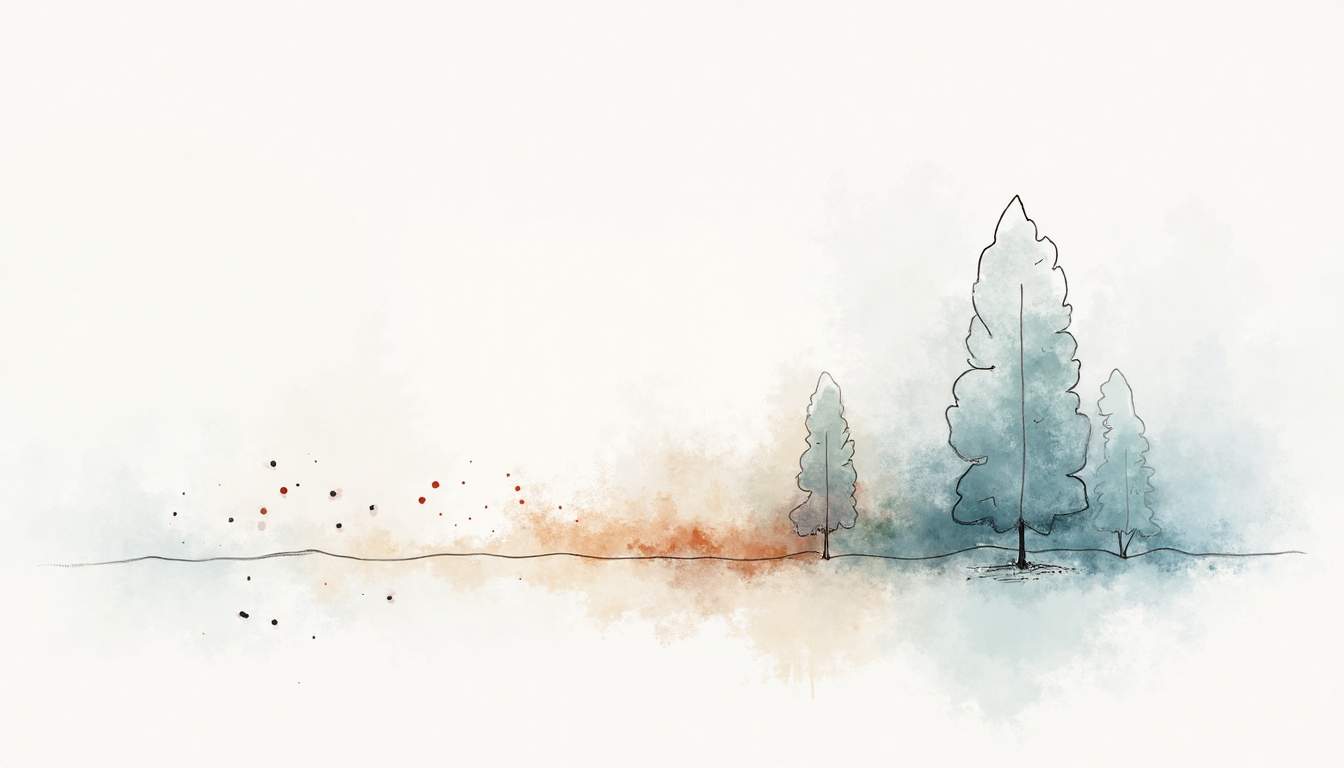
As technology continues to advance, One UI will likely adapt and grow, ensuring that Samsung users remain at the forefront of innovation. Whether you are a new Samsung device owner or a long-time user, embracing One UI will undoubtedly enhance your mobile experience.
For further information on updates and features, visit the official Samsung website or check out the Samsung Community forums where users share their experiences and tips.
This HTML article is structured to provide a comprehensive overview of Samsung’s One UI, highlighting its features, updates, and practical tips for users. The content is engaging and informative, catering to both new and experienced Samsung device users.
Discover More with AmazoTube
Ready to dive deeper into the world of Samsung One UI? AmazoTube is your premier destination for exclusive Samsung One UI-style videos, comprehensive product reviews, and the freshest digital news. Experience a Samsung-inspired interface and curated content tailored for tech aficionados and digital pioneers. Don’t miss out on enhancing your tech knowledge—Visit Now and join the AmazoTube community to stay updated and informed in the ever-evolving digital landscape.